First, sign in to https://studio.katalis.app. This is where you’ll author all your course content.
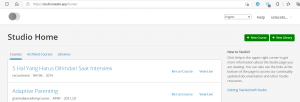
studio.katalis.app
Then click the “New Course” button on the right corner
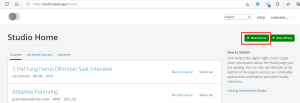
new_course
Fill in the fields required.
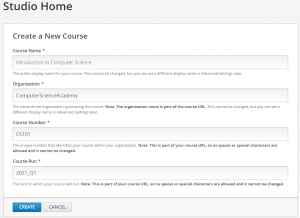
Fill in required fields for the new course
And then click the ‘Create’ button below.
Congratulation, you have created a new course!
Next Steps
Now that you have a new course, be sure to check out our article on 3 important things to know about new Katalis courses to know what you should do next.
