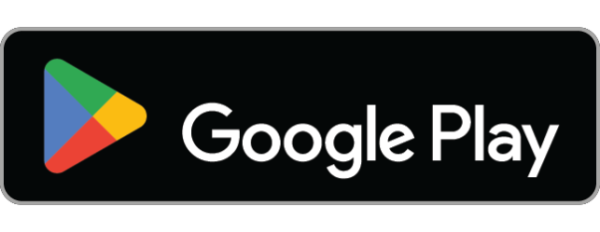Setting up certificate in your course
Login to studio (studio.katalis.app) and go to your course. Click Settings –> Certificates If you see this message: “This course does not use a...
Adding a problem to your course
You’re probably going to want to assess your students to ensure they’re learning material. This is done by adding problems to your...
Configuring graded content in Katalis.App
In Katalis.App, graded content is assigned to the grading criteria at the subsection level. If you haven’t yet set up your own grading policy and...
Setting up grading and assignment for your course
Grading and assignment are required to display certificate and learners’ progress. After setting up grading and assignment, here are other steps...
Setting up a course invitation only
If you don’t want your course to be available publicly, but would rather only students you choose to be enrolled in...
Enrolling learners in your courses
log in to your LMS (example: lms.katalis.app) and go to the Instructor dashboard. 2. Click the Membership tab within the Instructor Dashboard 3. Enter an email...
Inserting images to your course
Let’s face it, nobody wants to read a solid wall of text, and a few well placed images can make the...
How to add video to a course
Login to studio.katalis.app, and open one of your courses. You must have uploaded your video file first to Katalis video bucket,...
3 important things to know about new Katalis.App courses
When you first create a course in Open edX, there are a few important things you’ll have to be aware of....
Creating a new course
First, sign in to https://studio.katalis.app. This is where you’ll author all your course content. Then click the “New Course” button on...